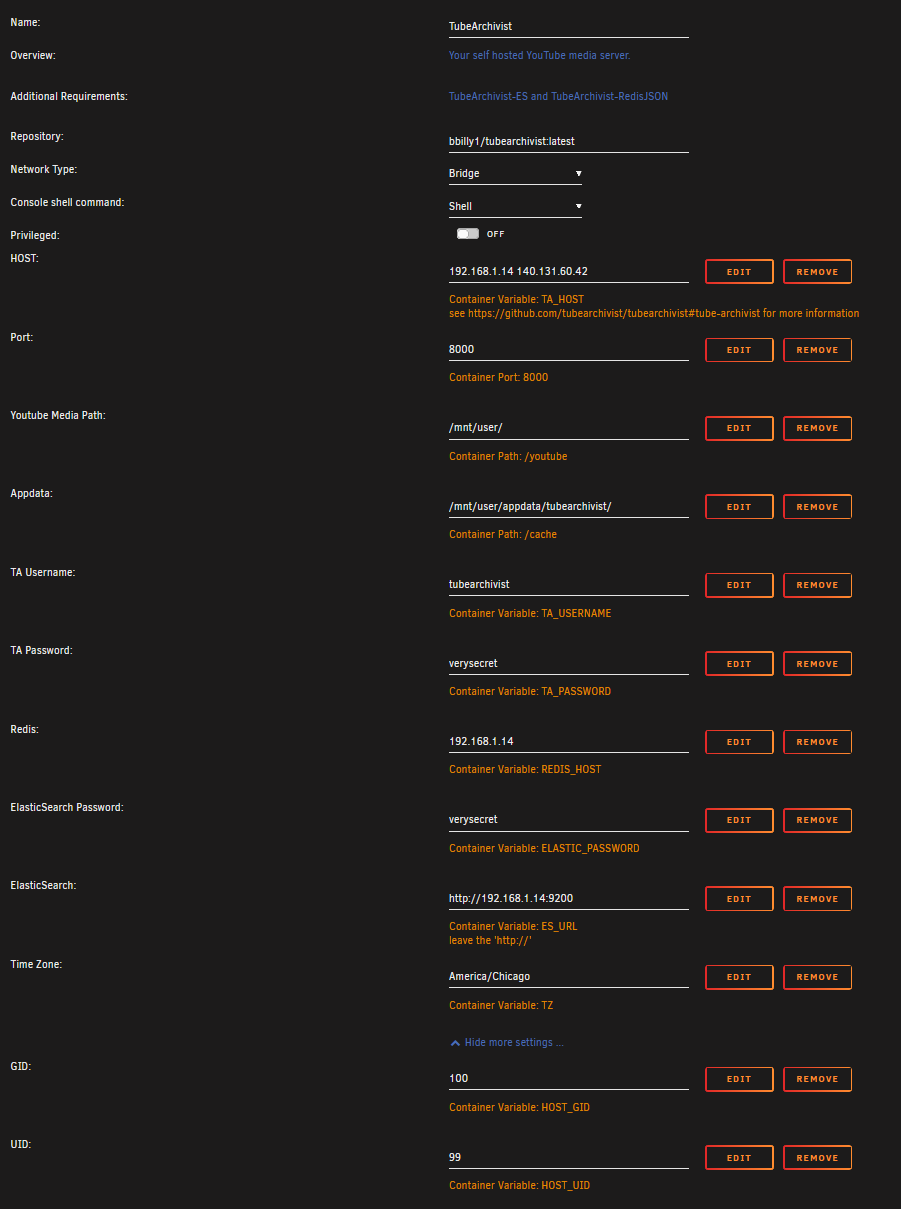4.6 KiB
!!! note These are beginner's guides/installation instructions for additional platforms generously provided by users of these platforms. When in doubt, verify the details with the project README. If you see any issues here while using these instructions, please contribute.
Tube Archivist, and all if it's dependencies are located in the community applications store. The three containers you will need are as follows:
- TubeArchivist-RedisJSON: This container acts as a cache and temporary link between the application and the file system. Used to store and display messages and configuration variables.
- TubeArchivist-ES: ElasticSearch stores video metadata and makes everything searchable. Also keeps track of the download queue.
- TubeArchivist: Once your YouTube video collection grows, it becomes hard to search and find a specific video. That's where Tube Archivist comes in: By indexing your video collection with metadata from YouTube, you can organize, search and enjoy your archived YouTube videos without hassle offline through a convenient web interface.
Install TubeArchivist-RedisJSON
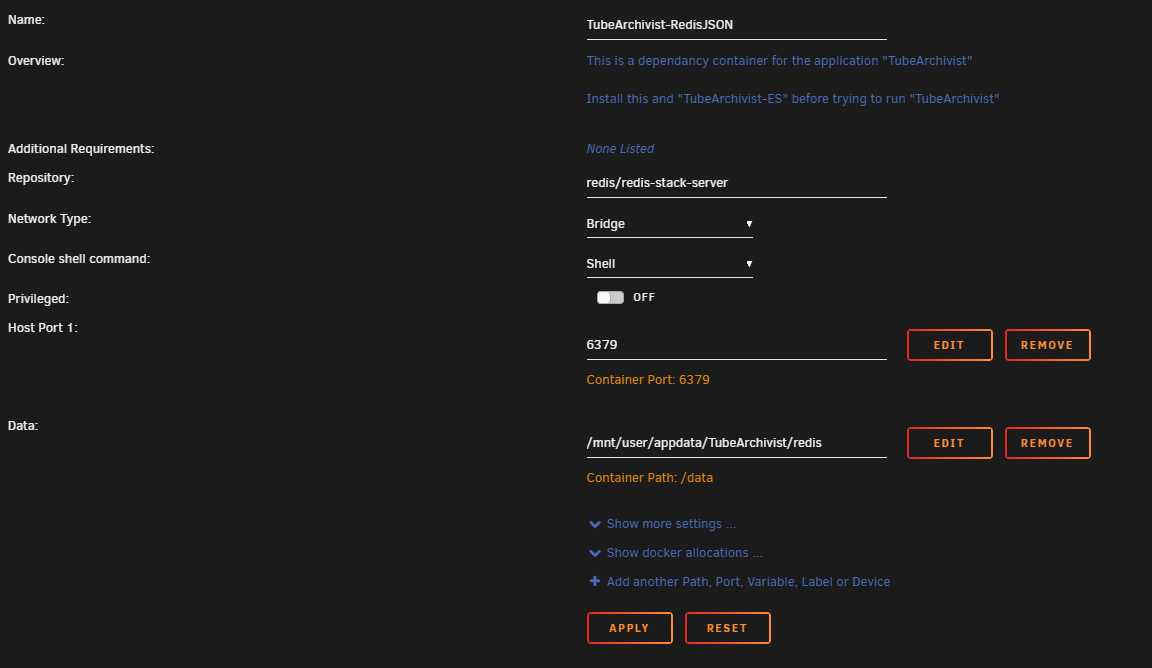 This is the easiest container to setup of the thee, just make sure that you do not have any port conflicts, and that your
This is the easiest container to setup of the thee, just make sure that you do not have any port conflicts, and that your /data is mounted to the correct path. The other containers will map to the same root directory (/mnt/user/appdata/TubeArchivist).
If you need to install TubeArchivist-RedisJSONon a different port, you'll have to follow these steps later on when installing the TubeArchivist container.
Make sure and start Redis and the ElasticSearch containers approximately one minute before starting TubeArchivist
Install TubeArchivist-ES
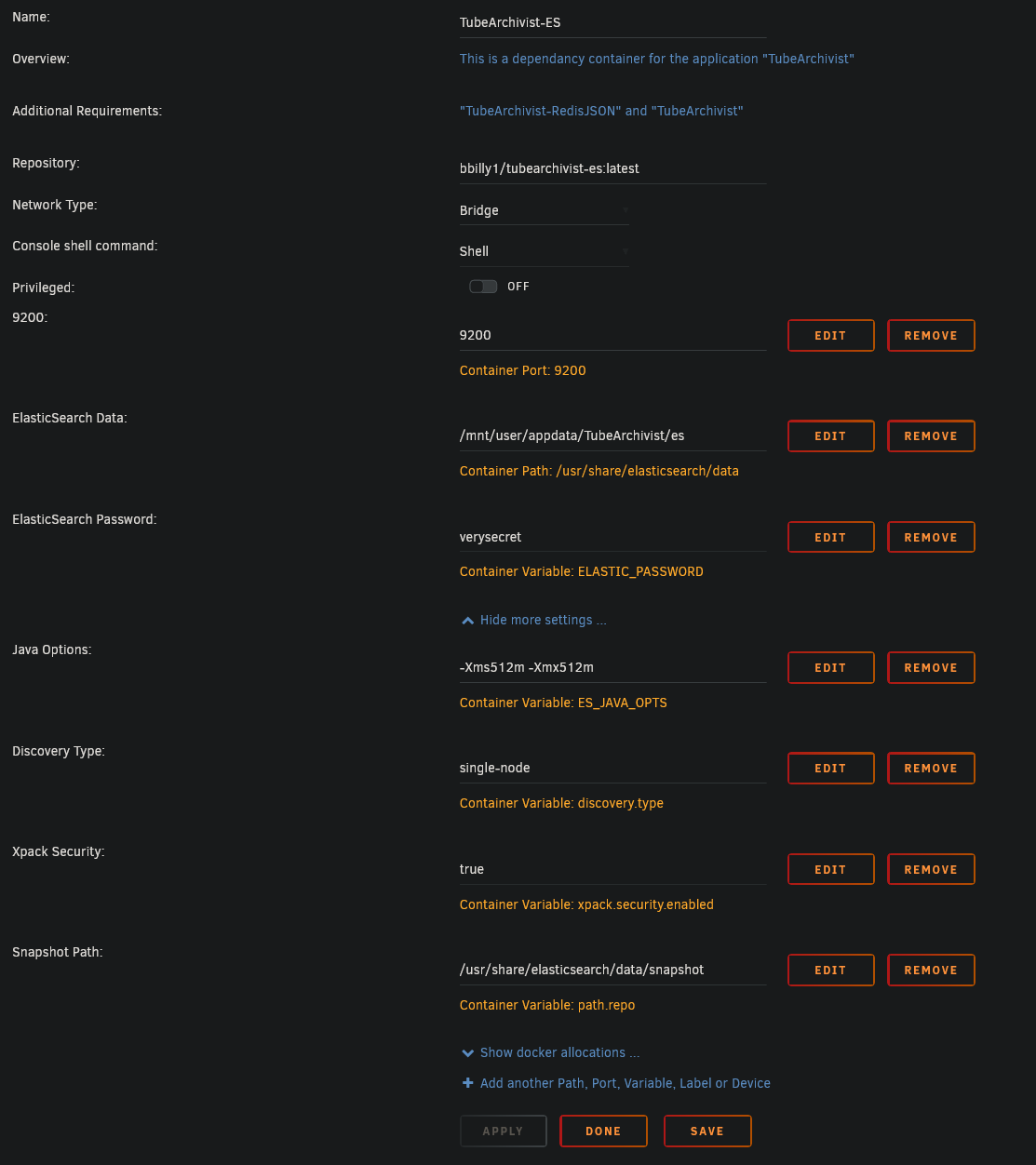 ElasticSeach is also pretty easy to setup. Again, make sure you have no port conflicts, make sure that you mapped the ElasticSearch Data to the same root directory as
ElasticSeach is also pretty easy to setup. Again, make sure you have no port conflicts, make sure that you mapped the ElasticSearch Data to the same root directory as RedisJSON (/mnt/user/appdata/TubeArchivist), and make sure to change the default password to something more secure.
There is four additional settings in the "show more settings" area, but don't require any changes.
Make sure and start Redis and the ElasticSearch containers approximately one minute before starting TubeArchivist
Install TubeArchivist
It's finally time to set up TubeArchivist!
-
HOST:This is a list of IP addresses that you will host TA from. Example, 192.168.0.14 is the IP address of my Unraid server. If I was going to access TA from a VPN, or domain name, I'd put those next to my host IP with just a space separating the different addresses. More information here. -
Port:Again, make sure that you have no port conflicts on 8000. -
Youtube Media Path:is where you'll download all of your videos to. Make sure that this is an empty directory to not cause confusion when starting the application. If you have existing videos that you'd like to import into Tube Archivist, please checkout the settings wiki. -
Appdata:This should be the same base path as the other two containers (/mnt/user/appdata/TubeArchivist). -
TA Username:This will be your username for TubeArchivist. -
TA Password:This will be your password for TubeArchivist. -
RedisThis will be JUST the ip address of your redis container. -
ElasticSearch Password:This is the password you defined in theTubeArchivist-EScontainer. -
ElasticSearch:This seems to cause some confusion, but it's a pretty simple step, just replace the IP and Port to match youTubeArchivist-EScontainer.
(example: if your IP is 192.168.0.14, the value should be http://192.168.0.14:9200)
Time Zone:This is an important step for your scheduler, to find your timezone, use a site like TimeZoneConverter
From there, you should be able to start up your containers and you're good to go!
If you run into permission errors, try 'newperms /mnt/user/appdata/TubeArchivist/' to reset the permissions to the root of your TubeArchivist appdata folder.
If you're still having trouble, join us on discord and come to the #support channel.