4.6 KiB
Downloads Page
Accessible at /downloads/ of your Tube Archivist, this page handles all the download functionality.
Rescan Subscriptions
The Rescan Subscriptions icon ![]() will start a background task to look for new videos from the channels and playlists you are subscribed to. You can define the channel and playlist page size on the settings page. With the default page size, expect this process to take around 2-3 seconds for each channel or playlist you are subscribed to. A status message will show the progress.
will start a background task to look for new videos from the channels and playlists you are subscribed to. You can define the channel and playlist page size on the settings page. With the default page size, expect this process to take around 2-3 seconds for each channel or playlist you are subscribed to. A status message will show the progress.
Then for every video found, Tube Archivist will skip the video if it has already been downloaded or if you added it to the ignored list before. All the other videos will get added to the download queue. Expect this to take around 1 second for each video as Tube Archivist needs to grab some additional metadata. New videos will get added at the bottom of the download queue.
Download Queue
The Start Download icon ![]() will start the download process starting from the top of the queue. Take a look at the relevant settings on the Settings Page. Once the process started, a progress message will show with additional details and controls:
will start the download process starting from the top of the queue. Take a look at the relevant settings on the Settings Page. Once the process started, a progress message will show with additional details and controls:
- The stop icon
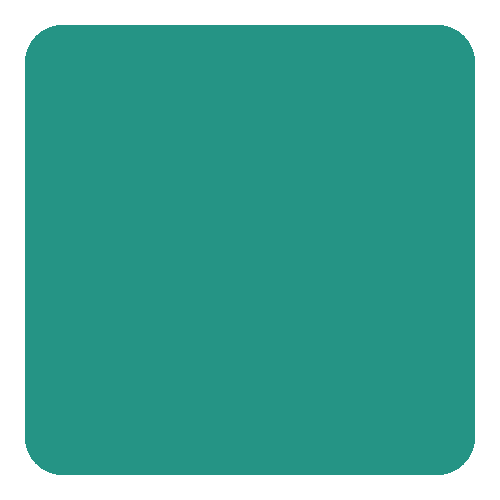 will gracefully stop the download process, once the current video has been finished successfully.
will gracefully stop the download process, once the current video has been finished successfully. - The cancel icon
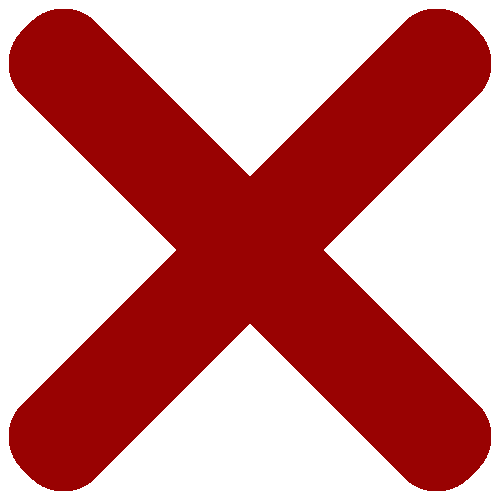 is equivalent to killing the process and will stop the download immediately. Any leftover files will get deleted, the canceled video will still be available in the download queue.
is equivalent to killing the process and will stop the download immediately. Any leftover files will get deleted, the canceled video will still be available in the download queue.
After downloading, Tube Archivist tries to add new videos to already indexed playlists.
Add to Download Queue
The Add to Download Queue icon ![]() opens a text field to manually add videos to the download queue. You have a few options:
opens a text field to manually add videos to the download queue. You have a few options:
- Add a link to a YouTube video. For example https://www.youtube.com/watch?v=2tdiKTSdE9Y.
- Add a YouTube video ID. For example 2tdiKTSdE9Y.
- Add a link to a YouTube video by providing the shortened URL, for example https://youtu.be/2tdiKTSdE9Y.
- Add a Channel ID or Channel URL to add every available video to the download queue. This will ignore the channel page size as described before and is meant for an initial download of the whole channel. You can still ignore selected videos before starting the download.
- Add a channel name like for example https://www.youtube.com/c/TomScottGo.
- Add a playlist ID or URL to add every available video in the list to the download queue, for example https://www.youtube.com/playlist?list=PL96C35uN7xGLLeET0dOWaKHkAlPsrkcha or PL96C35uN7xGLLeET0dOWaKHkAlPsrkcha.
- Note: When adding a playlist to the queue, this playlist will automatically get indexed.
- Note: When you add a link to a video in a playlist, Tube Archivist assumes you want to download only the specific video and not the whole playlist, for example https://www.youtube.com/watch?v=CINVwWHlzTY&list=PL96C35uN7xGLLeET0dOWaKHkAlPsrkcha will only add one video CINVwWHlzTY to the queue.
- Add one link per line.
The Download Queue
Below the three buttons you find the download queue. New items will get added at the bottom of the queue, the next video to download once you click on Start Download will be the first in the list.
Every video in the download queue has two buttons:
- Ignore: This will remove that video from the download queue and this video will not get added again, even when you Rescan Subscriptions.
- Download now: This will give priority to this video. If the download process is already running, the prioritized video will get downloaded as soon as the current video is finished. If there is no download process running, this will start downloading this single video and stop after that.
The button Delete all queued will delete all pending videos from the download queue.
You can flip the view by activating Show Only Ignored Videos. This will show all videos you have previously ignored.
Every video in the ignored list has two buttons:
- Forget: This will delete the item form the ignored list.
- Add to Queue: This will add the ignored video back to the download queue.
The button Delete all ignored will delete all videos you have previously ignored.