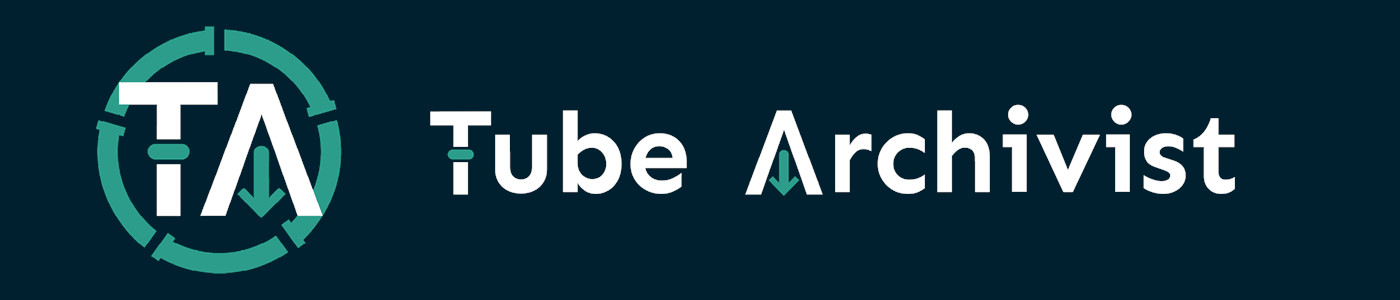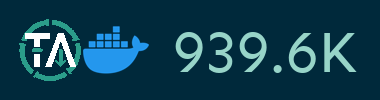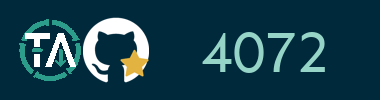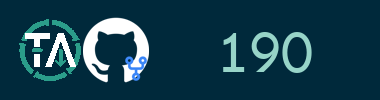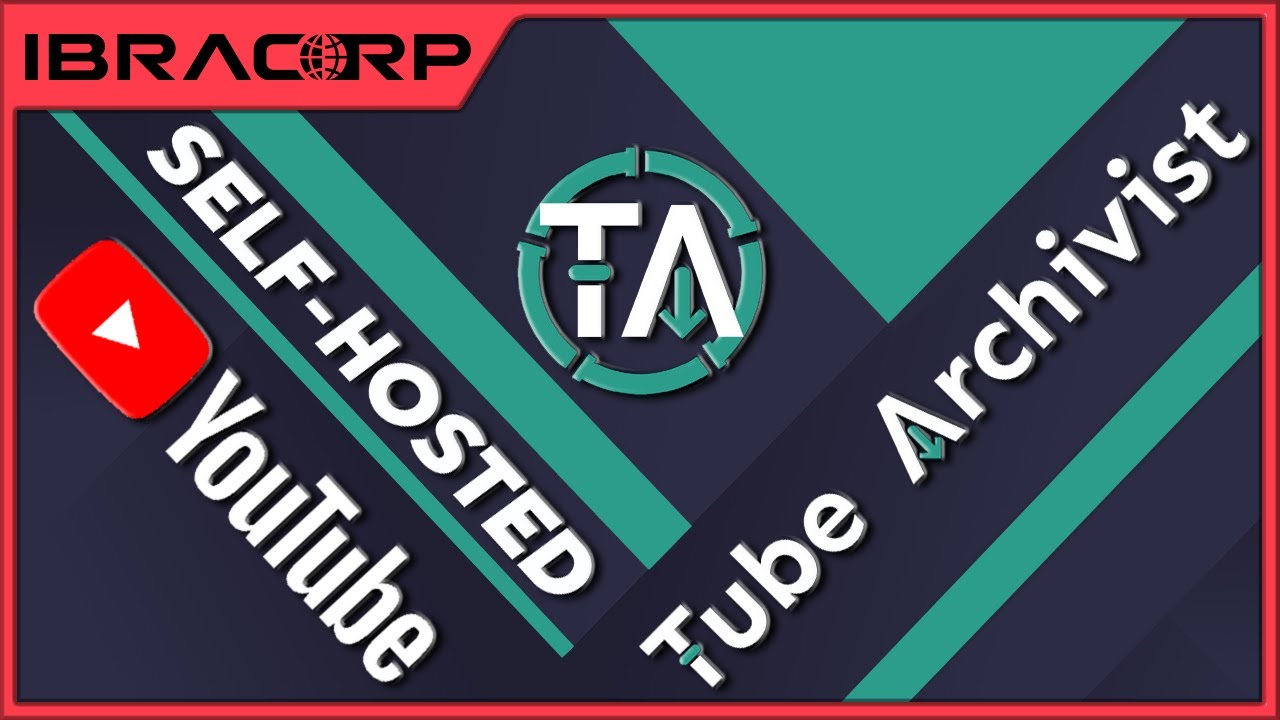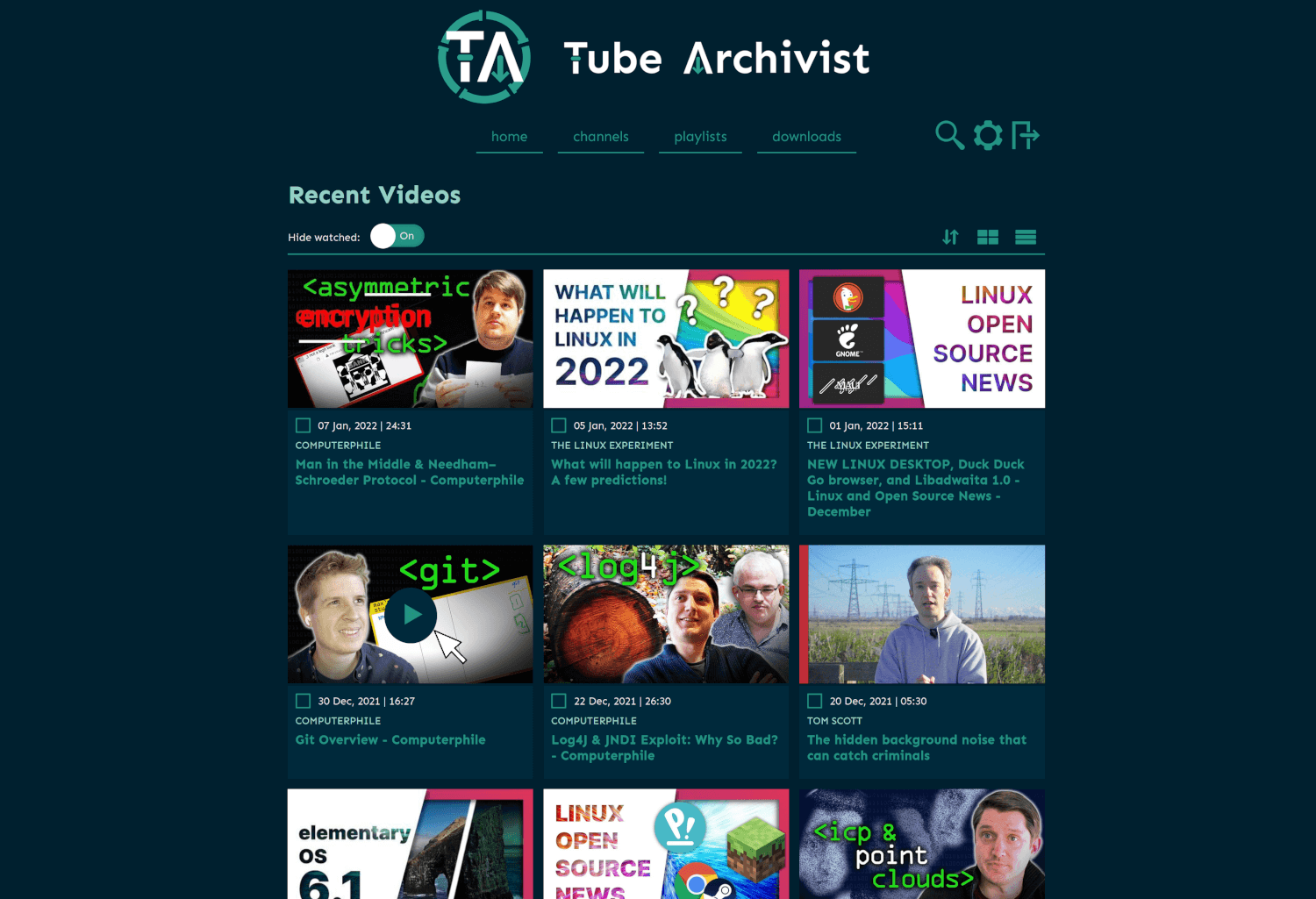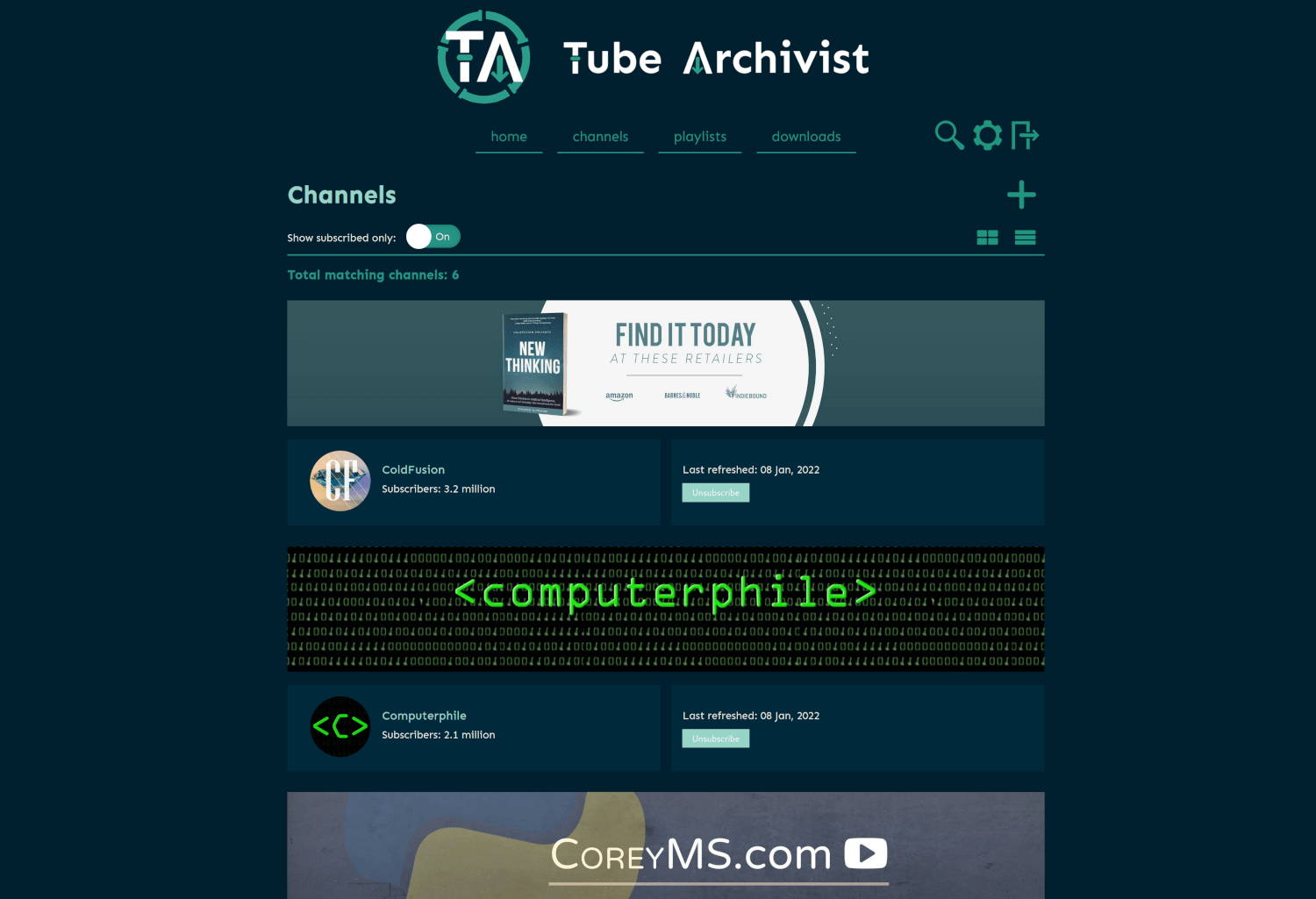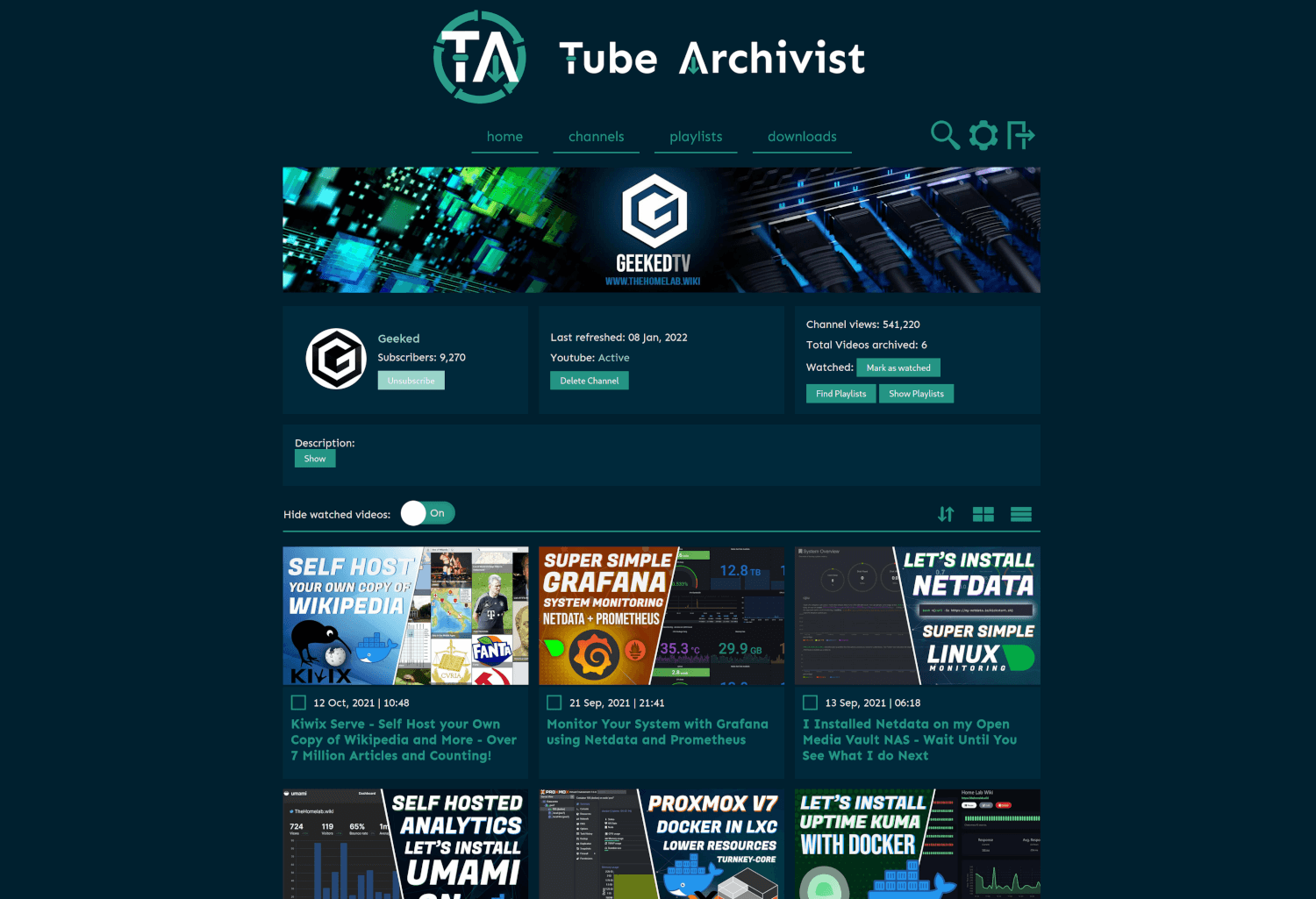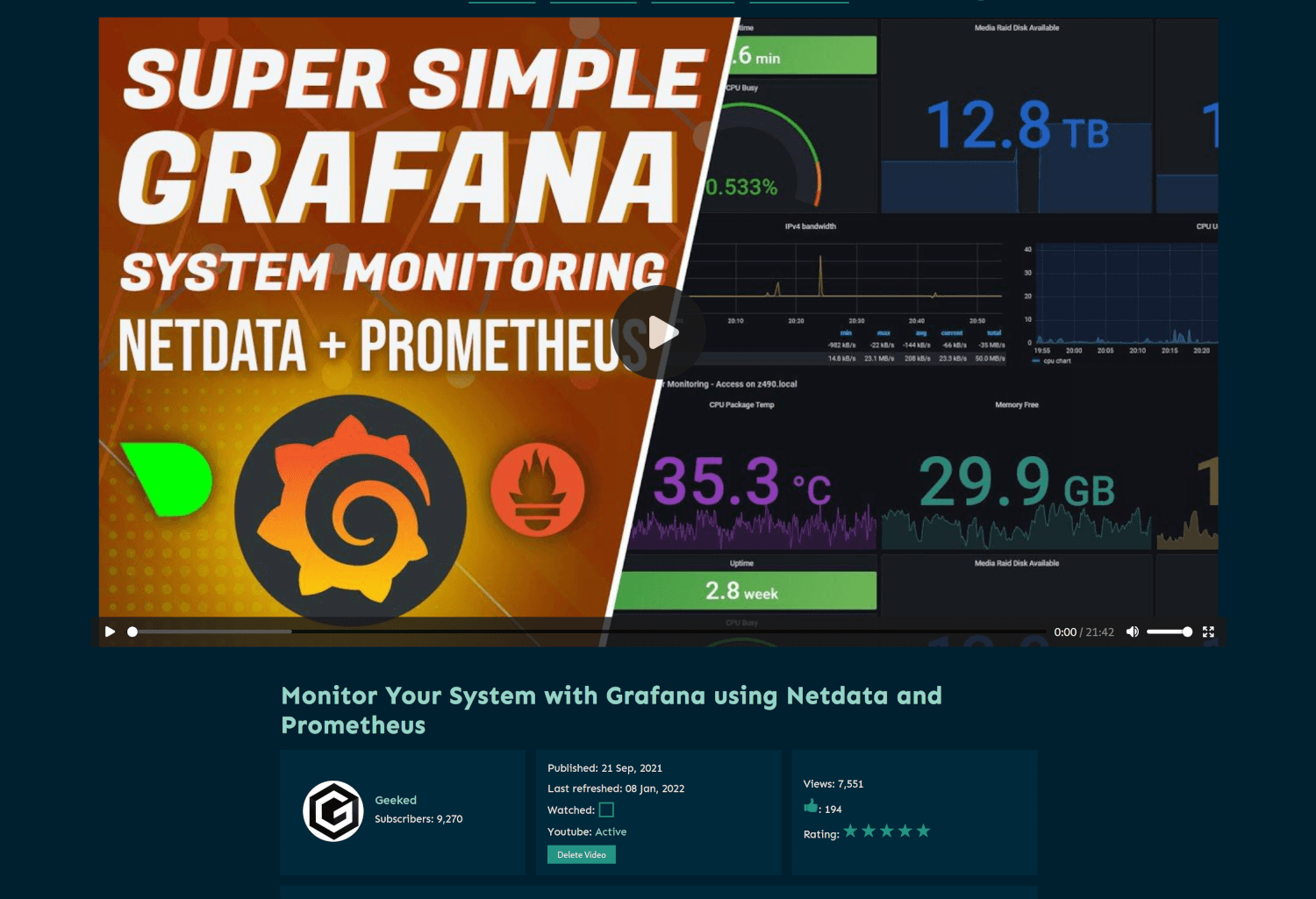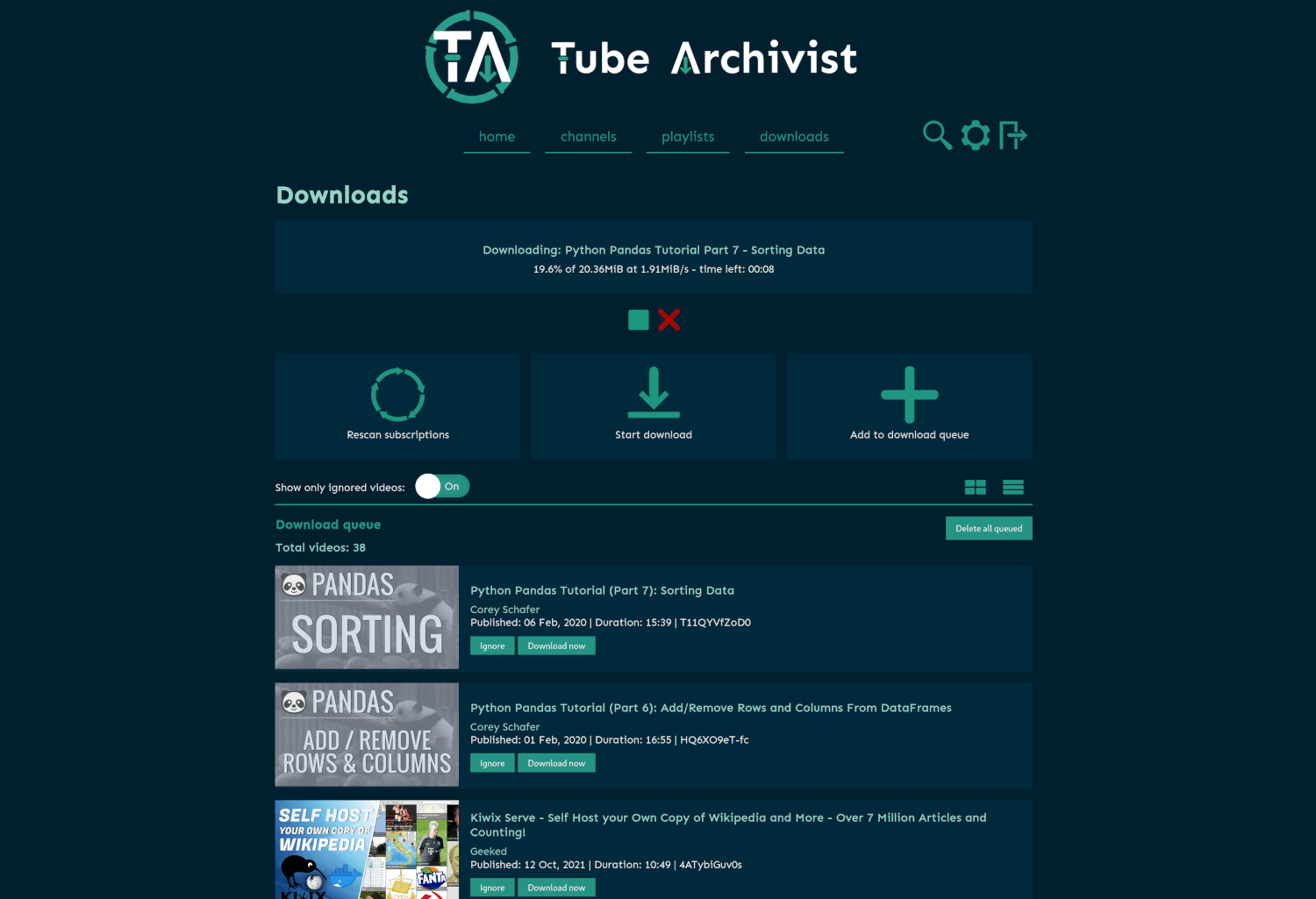Your self hosted YouTube media server
Table of contents:
- Wiki with FAQ
- Core functionality
- Screenshots
- Problem Tube Archivist tries to solve
- Connect
- Extended Universe
- Installing and updating
- Getting Started
- Potential pitfalls
- Roadmap
- Known limitations
- Donate
Core functionality
- Subscribe to your favorite YouTube channels
- Download Videos using yt-dlp
- Index and make videos searchable
- Play videos
- Keep track of viewed and unviewed videos
Tube Archivist on YouTube
Screenshots
Problem Tube Archivist tries to solve
Once your YouTube video collection grows, it becomes hard to search and find a specific video. That's where Tube Archivist comes in: By indexing your video collection with metadata from YouTube, you can organize, search and enjoy your archived YouTube videos without hassle offline through a convenient web interface.
Connect
- Discord: Connect with us on our Discord server.
- r/TubeArchivist: Join our Subreddit.
Extended Universe
- Browser Extension Tube Archivist Companion, for Firefox and Chrome
- Tube Archivist Metrics to create statistics in Prometheus/OpenMetrics format.
Installing and updating
Take a look at the example docker-compose.yml file provided. Use the latest or the named semantic version tag. The unstable tag is for intermediate testing and as the name implies, is unstable and not be used on your main installation but in a testing environment.
For minimal system requirements, the Tube Archivist stack needs around 2GB of available memory for a small testing setup and around 4GB of available memory for a mid to large sized installation.
Tube Archivist depends on three main components split up into separate docker containers:
Tube Archivist
The main Python application that displays and serves your video collection, built with Django.
- Serves the interface on port
8000 - Needs a volume for the video archive at /youtube
- And another volume to save application data at /cache.
- The environment variables
ES_URLandREDIS_HOSTare needed to tell Tube Archivist where Elasticsearch and Redis respectively are located. - The environment variables
HOST_UIDandHOST_GIDallows Tube Archivist tochownthe video files to the main host system user instead of the container user. Those two variables are optional, not setting them will disable that functionality. That might be needed if the underlying filesystem doesn't supportchownlike NFS. - Set the environment variable
TA_HOSTto match with the system running Tube Archivist. This can be a domain like example.com, a subdomain like ta.example.com or an IP address like 192.168.1.20, add without the protocol and without the port. You can add multiple hostnames separated with a space. Any wrong configurations here will result in aBad Request (400)response. - Change the environment variables
TA_USERNAMEandTA_PASSWORDto create the initial credentials. ELASTIC_PASSWORDis for the password for Elasticsearch. The environment variableELASTIC_USERis optional, should you want to change the username from the default elastic.- For the scheduler to know what time it is, set your timezone with the
TZenvironment variable, defaults to UTC.
Port collisions
If you have a collision on port 8000, best solution is to use dockers HOST_PORT and CONTAINER_PORT distinction: To for example change the interface to port 9000 use 9000:8000 in your docker-compose file.
Should that not be an option, the Tube Archivist container takes these two additional environment variables:
- TA_PORT: To actually change the port where nginx listens, make sure to also change the ports value in your docker-compose file.
- TA_UWSGI_PORT: To change the default uwsgi port 8080 used for container internal networking between uwsgi serving the django application and nginx.
Changing any of these two environment variables will change the files nginx.conf and uwsgi.ini at startup using sed in your container.
LDAP Authentication
You can configure LDAP with the following environment variables:
TA_LDAP(ex:true) Set to anything besides empty string to use LDAP authentication instead of local user authentication.TA_LDAP_SERVER_URI(ex:ldap://ldap-server:389) Set to the uri of your LDAP server.TA_LDAP_DISABLE_CERT_CHECK(ex:true) Set to anything besides empty string to disable certificate checking when connecting over LDAPS.TA_LDAP_BIND_DN(ex:uid=search-user,ou=users,dc=your-server) DN of the user that is able to perform searches on your LDAP account.TA_LDAP_BIND_PASSWORD(ex:yoursecretpassword) Password for the search user.TA_LDAP_USER_BASE(ex:ou=users,dc=your-server) Search base for user filter.TA_LDAP_USER_FILTER(ex:(objectClass=user)) Filter for valid users. Login usernames are automatically matched usinguidand does not need to be specified in this filter.
When LDAP authentication is enabled, django passwords (e.g. the password defined in TA_PASSWORD), will not allow you to login, only the LDAP server is used.
Elasticsearch
Note: Tube Archivist depends on Elasticsearch 8.
Use bbilly1/tubearchivist-es to automatically get the recommended version, or use the official image with the version tag in the docker-compose file.
Stores video meta data and makes everything searchable. Also keeps track of the download queue.
- Needs to be accessible over the default port
9200 - Needs a volume at /usr/share/elasticsearch/data to store data
Follow the documentation for additional installation details.
Redis JSON
Functions as a cache and temporary link between the application and the file system. Used to store and display messages and configuration variables.
- Needs to be accessible over the default port
6379 - Needs a volume at /data to make your configuration changes permanent.
Redis on a custom port
For some architectures it might be required to run Redis JSON on a nonstandard port. To for example change the Redis port to 6380, set the following values:
- Set the environment variable
REDIS_PORT=6380to the tubearchivist service. - For the archivist-redis service, change the ports to
6380:6380 - Additionally set the following value to the archivist-redis service:
command: --port 6380 --loadmodule /usr/lib/redis/modules/rejson.so
Updating Tube Archivist
You will see the current version number of Tube Archivist in the footer of the interface so you can compare it with the latest release to make sure you are running the latest and greatest.
- There can be breaking changes between updates, particularly as the application grows, new environment variables or settings might be required for you to set in the your docker-compose file. Always check the release notes: Any breaking changes will be marked there.
- All testing and development is done with the Elasticsearch version number as mentioned in the provided docker-compose.yml file. This will be updated when a new release of Elasticsearch is available. Running an older version of Elasticsearch is most likely not going to result in any issues, but it's still recommended to run the same version as mentioned. Use
bbilly1/tubearchivist-esto automatically get the recommended version.
Alternative installation instructions:
- arm64: The Tube Archivist container is multi arch, so is Elasticsearch. RedisJSON doesn't offer arm builds, you can use
bbilly1/rejson, an unofficial rebuild for arm64. - Helm Chart: There is a Helm Chart available at https://github.com/insuusvenerati/helm-charts. Mostly self-explanatory but feel free to ask questions in the discord / subreddit.
- Wiki: There are additional helpful installation instructions in the wiki for Unraid, Truenas and Synology.
Potential pitfalls
vm.max_map_count
Elastic Search in Docker requires the kernel setting of the host machine vm.max_map_count to be set to at least 262144.
To temporary set the value run:
sudo sysctl -w vm.max_map_count=262144
To apply the change permanently depends on your host operating system:
- For example on Ubuntu Server add
vm.max_map_count = 262144to the file /etc/sysctl.conf. - On Arch based systems create a file /etc/sysctl.d/max_map_count.conf with the content
vm.max_map_count = 262144. - On any other platform look up in the documentation on how to pass kernel parameters.
Permissions for elasticsearch
If you see a message similar to failed to obtain node locks, tried [/usr/share/elasticsearch/data] and maybe these locations are not writable when initially starting elasticsearch, that probably means the container is not allowed to write files to the volume.
To fix that issue, shutdown the container and on your host machine run:
chown 1000:0 -R /path/to/mount/point
This will match the permissions with the UID and GID of elasticsearch process within the container and should fix the issue.
Disk usage
The Elasticsearch index will turn to read only if the disk usage of the container goes above 95% until the usage drops below 90% again, you will see error messages like disk usage exceeded flood-stage watermark, link.
Similar to that, TubeArchivist will become all sorts of messed up when running out of disk space. There are some error messages in the logs when that happens, but it's best to make sure to have enough disk space before starting to download.
Getting Started
- Go through the settings page and look at the available options. Particularly set Download Format to your desired video quality before downloading. Tube Archivist downloads the best available quality by default. To support iOS or MacOS and some other browsers a compatible format must be specified. For example:
bestvideo[VCODEC=avc1]+bestaudio[ACODEC=mp4a]/mp4
- Subscribe to some of your favorite YouTube channels on the channels page.
- On the downloads page, click on Rescan subscriptions to add videos from the subscribed channels to your Download queue or click on Add to download queue to manually add Video IDs, links, channels or playlists.
- Click on Start download and let Tube Archivist to it's thing.
- Enjoy your archived collection!
Roadmap
We have come far, nonetheless we are not short of ideas on how to improve and extend this project. Issues waiting for you to be tackled in no particular order:
- User roles
- Podcast mode to serve channel as mp3
- Implement PyFilesystem for flexible video storage
- Implement Apprise for notifications (#97)
- User created playlists, random and repeat controls (#108, #220)
- Auto play or play next link (#226)
- Show similar videos on video page
- Multi language support
- Show total video downloaded vs total videos available in channel
- Add statistics of index
- Download speed schedule (#198)
- Auto ignore videos by keyword (#163)
- Custom searchable notes to videos, channels, playlists (#144)
- Download video comments
Implemented:
- Implement complete offline media file import from json file [2022-08-20]
- Filter and query in search form, search by url query [2022-07-23]
- Make items in grid row configurable to use more of the screen [2022-06-04]
- Add passing browser cookies to yt-dlp [2022-05-08]
- Add SponsorBlock integration [2022-04-16]
- Implement per channel settings [2022-03-26]
- Subtitle download & indexing [2022-02-13]
- Fancy advanced unified search interface [2022-01-08]
- Auto rescan and auto download on a schedule [2021-12-17]
- Optional automatic deletion of watched items after a specified time [2021-12-17]
- Create playlists [2021-11-27]
- Access control [2021-11-01]
- Delete videos and channel [2021-10-16]
- Add thumbnail embed option [2021-10-16]
- Create a github wiki for user documentation [2021-10-03]
- Grid and list view for both channel and video list pages [2021-10-03]
- Un-ignore videos [2021-10-03]
- Dynamic download queue [2021-09-26]
- Backup and restore [2021-09-22]
- Scan your file system to index already downloaded videos [2021-09-14]
Known limitations
- Video files created by Tube Archivist need to be playable in your browser of choice. Not every codec is compatible with every browser and might require some testing with format selection.
- Every limitation of yt-dlp will also be present in Tube Archivist. If yt-dlp can't download or extract a video for any reason, Tube Archivist won't be able to either.
- There is currently no flexibility in naming of the media files.
Donate
The best donation to Tube Archivist is your time, take a look at the contribution page to get started.
Second best way to support the development is to provide for caffeinated beverages:
- GitHub Sponsor become a sponsor here on GitHub
- Paypal.me for a one time coffee
- Paypal Subscription for a monthly coffee
- ko-fi.com for an alternative platform
Sponsor
Big thank you to Digitalocean for generously donating credit for the tubearchivist.com VPS and buildserver.