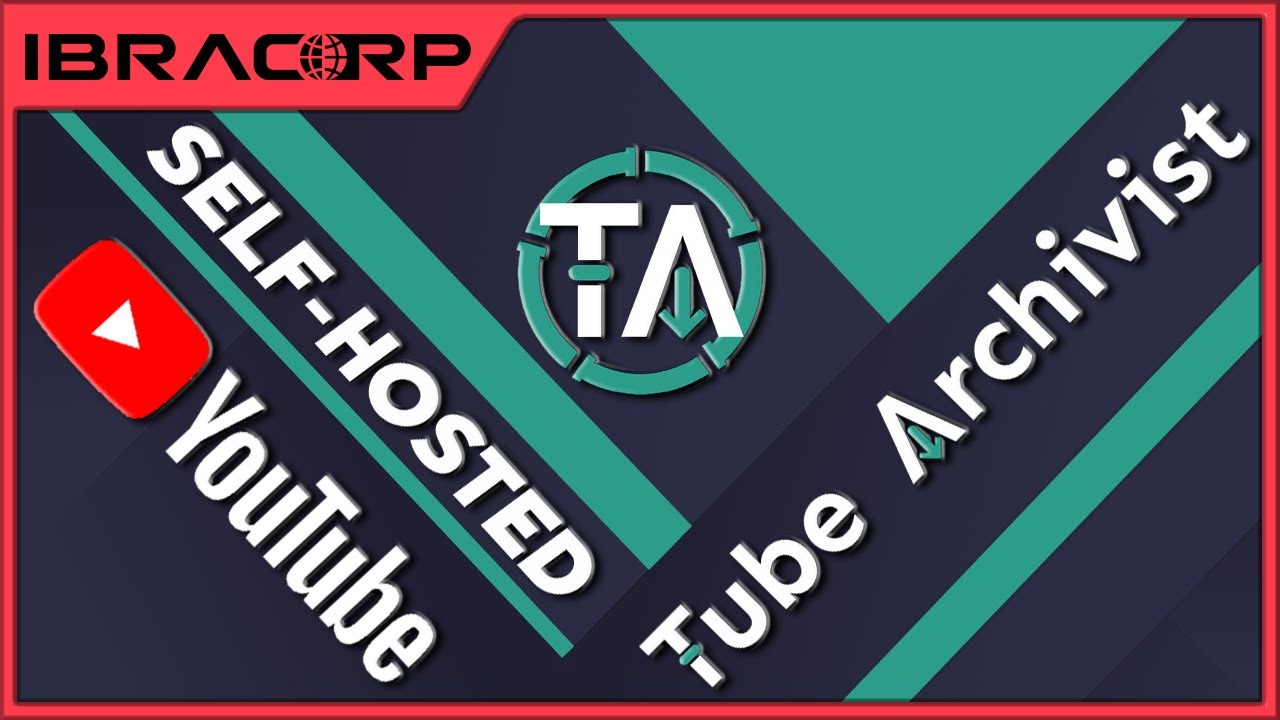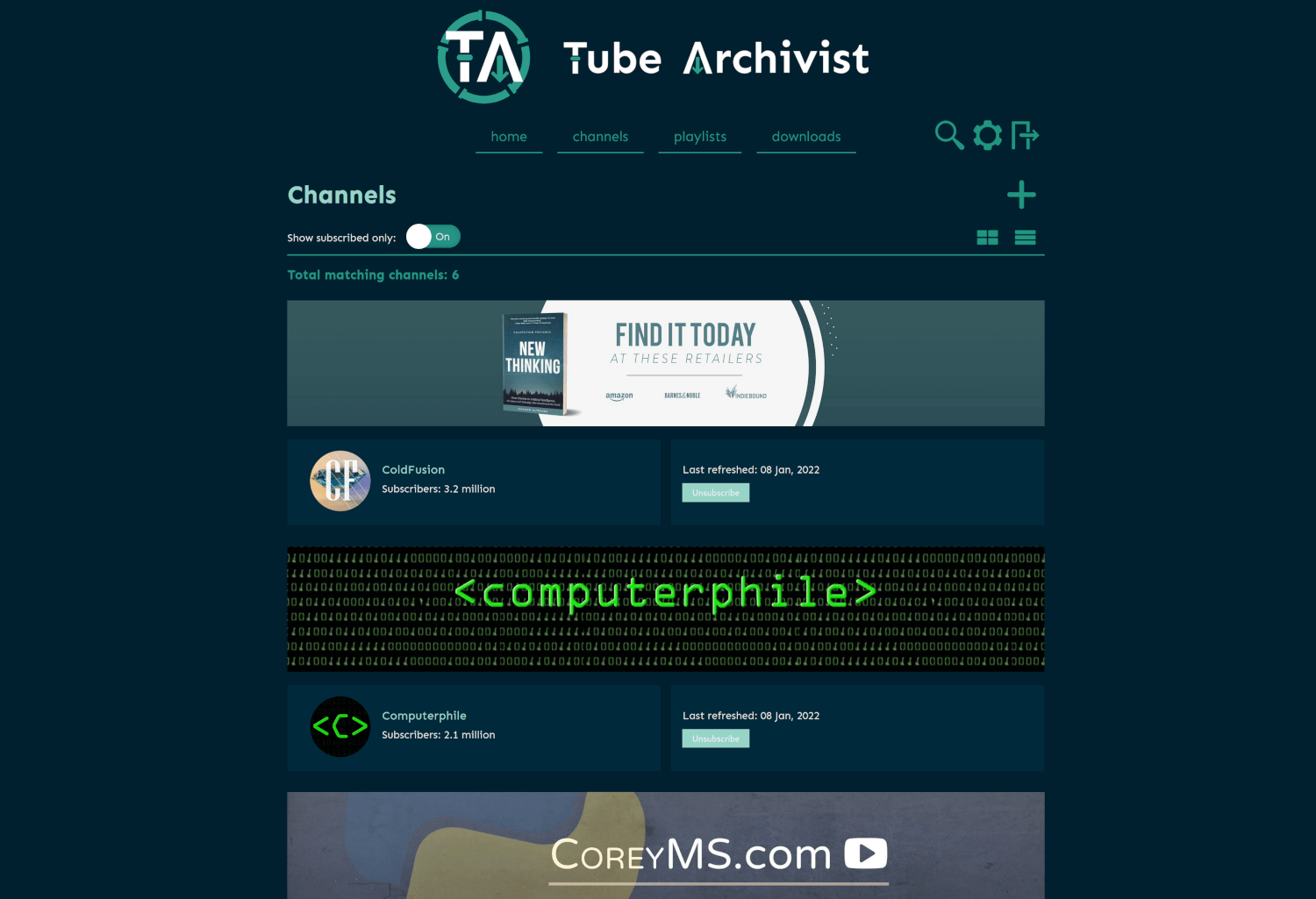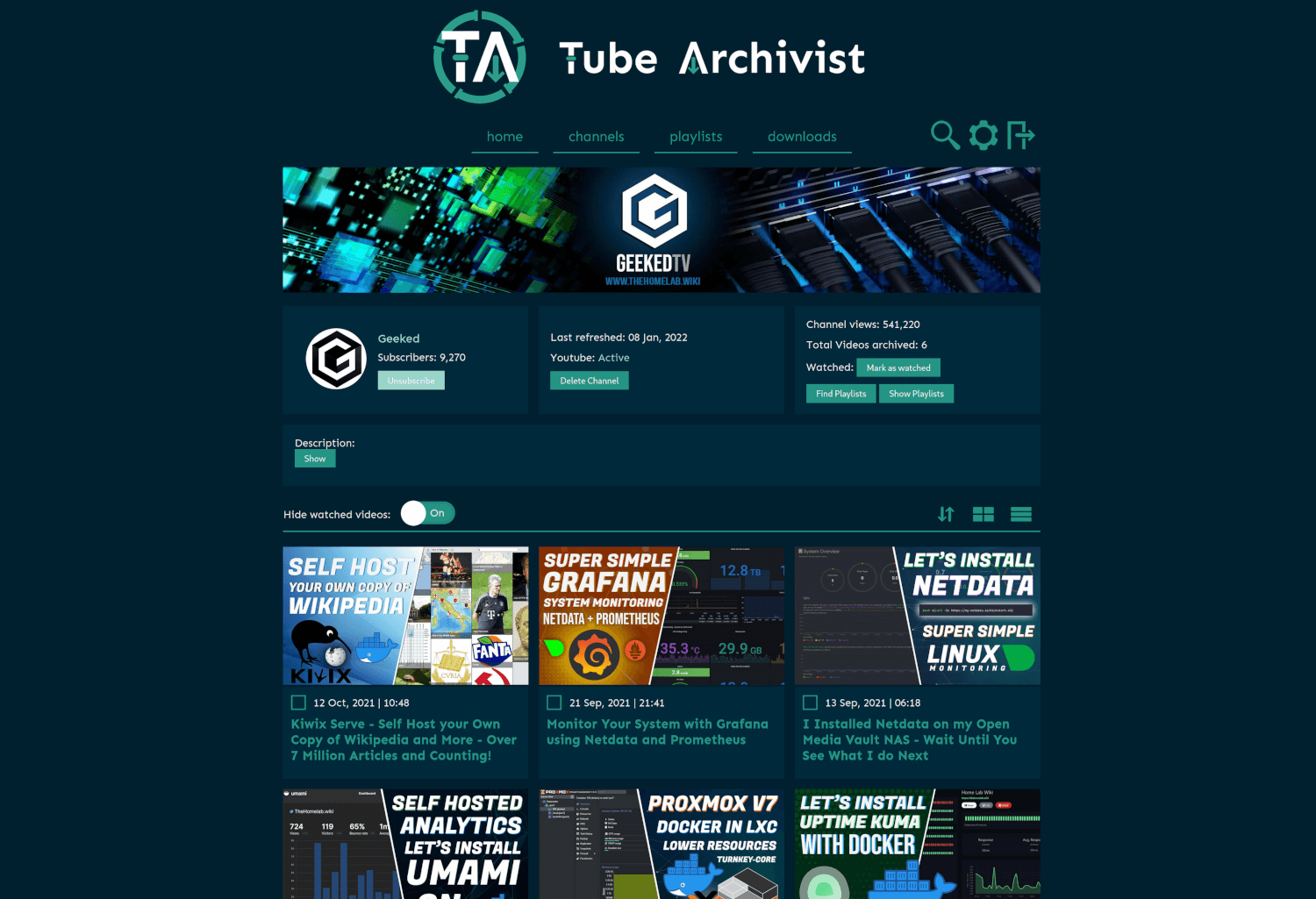Your self hosted YouTube media server
Table of contents:
- Wiki for a detailed documentation, with FAQ
- Core functionality
- Screenshots
- Problem Tube Archivist tries to solve
- Connect
- Installing and updating
- Getting Started
- Potential pitfalls
- Roadmap
- Known limitations
- Donate
Core functionality
- Subscribe to your favorite YouTube channels
- Download Videos using yt-dlp
- Index and make videos searchable
- Play videos
- Keep track of viewed and unviewed videos
Tube Archivist on YouTube
Screenshots
Problem Tube Archivist tries to solve
Once your YouTube video collection grows, it becomes hard to search and find a specific video. That's where Tube Archivist comes in: By indexing your video collection with metadata from YouTube, you can organize, search and enjoy your archived YouTube videos without hassle offline through a convenient web interface.
Connect
- Discord: Connect with us on our Discord server.
- r/TubeArchivist: Join our Subreddit.
Installing and updating
Take a look at the example docker-compose.yml file provided. Use the latest or the named semantic version tag. The unstable tag is for intermediate testing and as the name implies, is unstable and not be used on your main installation but in a testing environment.
Tube Archivist depends on three main components split up into separate docker containers:
Tube Archivist
The main Python application that displays and serves your video collection, built with Django.
- Serves the interface on port
8000 - Needs a volume for the video archive at /youtube
- And another volume to save application data at /cache.
- The environment variables
ES_URLandREDIS_HOSTare needed to tell Tube Archivist where Elasticsearch and Redis respectively are located. - The environment variables
HOST_UIDandHOST_GIDallows Tube Archivist tochownthe video files to the main host system user instead of the container user. Those two variables are optional, not setting them will disable that functionality. That might be needed if the underlying filesystem doesn't supportchownlike NFS. - Change the environment variables
TA_USERNAMEandTA_PASSWORDto create the initial credentials. ELASTIC_PASSWORDis for the password for Elasticsearch. The environment variableELASTIC_USERis optional, should you want to change the username from the default elastic.- For the scheduler to know what time it is, set your timezone with the
TZenvironment variable, defaults to UTC.
Port collisions
If you have a collision on port 8000, best solution is to use dockers HOST_PORT and CONTAINER_PORT distinction: To for example change the interface to port 9000 use 9000:8000 in your docker-compose file.
Should that not be an option, the Tube Archivist container takes these two additional environment variables:
- TA_PORT: To actually change the port where nginx listens, make sure to also change the ports value in your docker-compose file.
- TA_UWSGI_PORT: To change the default uwsgi port 8080 used for container internal networking between uwsgi serving the django application and nginx.
Changing any of these two environment variables will change the files nginx.conf and uwsgi.ini at startup using sed in your container.
Elasticsearch
Note: Newest Tube Archivist depends on Elasticsearch version 7.17 to provide an automatic updatepath in the future.
Use bbilly1/tubearchivist-es to automatically get the recommended version, or use the official image with the version tag in the docker-compose file.
Stores video meta data and makes everything searchable. Also keeps track of the download queue.
- Needs to be accessible over the default port
9200 - Needs a volume at /usr/share/elasticsearch/data to store data
Follow the documentation for additional installation details.
Redis JSON
Functions as a cache and temporary link between the application and the file system. Used to store and display messages and configuration variables.
- Needs to be accessible over the default port
6379 - Needs a volume at /data to make your configuration changes permanent.
Redis on a custom port
For some architectures it might be required to run Redis JSON on a nonstandard port. To for example change the Redis port to 6380, set the following values:
- Set the environment variable
REDIS_PORT=6380to the tubearchivist service. - For the archivist-redis service, change the ports to
6380:6380 - Additionally set the following value to the archivist-redis service:
command: --port 6380 --loadmodule /usr/lib/redis/modules/rejson.so
Updating Tube Archivist
You will see the current version number of Tube Archivist in the footer of the interface so you can compare it with the latest release to make sure you are running the latest and greatest.
- There can be breaking changes between updates, particularly as the application grows, new environment variables or settings might be required for you to set in the your docker-compose file. Always check the release notes: Any breaking changes will be marked there.
- All testing and development is done with the Elasticsearch version number as mentioned in the provided docker-compose.yml file. This will be updated when a new release of Elasticsearch is available. Running an older version of Elasticsearch is most likely not going to result in any issues, but it's still recommended to run the same version as mentioned. Use
bbilly1/tubearchivist-esto automatically get the recommended version.
Alternative installation instructions:
- arm64: The Tube Archivist container is multi arch, so is Elasticsearch. RedisJSON doesn't offer arm builds, you can use
bbilly1/rejson, an unofficial rebuild for arm64. - Synology: There is a discussion thread with Synology installation instructions.
- Unraid: The three containers needed are all in the Community Applications. First install
TubeArchivist RedisJSONfollowed byTubeArchivist ES, and finally you can installTubeArchivist. If you have unraid specific issues, report those to the support thread. - Helm Chart: There is a Helm Chart available at https://github.com/insuusvenerati/helm-charts. Mostly self-explanatory but feel free to ask questions in the discord / subreddit.
Potential pitfalls
vm.max_map_count
Elastic Search in Docker requires the kernel setting of the host machine vm.max_map_count to be set to at least 262144.
To temporary set the value run:
sudo sysctl -w vm.max_map_count=262144
To apply the change permanently depends on your host operating system:
- For example on Ubuntu Server add
vm.max_map_count = 262144to the file /etc/sysctl.conf. - On Arch based systems create a file /etc/sysctl.d/max_map_count.conf with the content
vm.max_map_count = 262144. - On any other platform look up in the documentation on how to pass kernel parameters.
Permissions for elasticsearch
If you see a message similar to AccessDeniedException[/usr/share/elasticsearch/data/nodes] when initially starting elasticsearch, that means the container is not allowed to write files to the volume.
That's most likely the case when you run docker-compose as an unprivileged user. To fix that issue, shutdown the container and on your host machine run:
chown 1000:0 /path/to/mount/point
This will match the permissions with the UID and GID of elasticsearch within the container and should fix the issue.
Disk usage
The Elasticsearch index will turn to read only if the disk usage of the container goes above 95% until the usage drops below 90% again. Similar to that, TubeArchivist will become all sorts of messed up when running out of disk space. There are some error messages in the logs when that happens, but it's best to make sure to have enough disk space before starting to download.
Getting Started
- Go through the settings page and look at the available options. Particularly set Download Format to your desired video quality before downloading. Tube Archivist downloads the best available quality by default. To support iOS or MacOS and some other browsers a compatible format must be specified. For example:
bestvideo[VCODEC=avc1]+bestaudio[ACODEC=mp4a]/mp4
- Subscribe to some of your favorite YouTube channels on the channels page.
- On the downloads page, click on Rescan subscriptions to add videos from the subscribed channels to your Download queue or click on Add to download queue to manually add Video IDs, links, channels or playlists.
- Click on Start download and let Tube Archivist to it's thing.
- Enjoy your archived collection!
Roadmap
We have come far, nonetheless we are not short of ideas on how to improve and extend this project. Issues waiting for you to be tackled in no particular order:
- User roles
- Podcast mode to serve channel as mp3
- Implement PyFilesystem for flexible video storage
- Implement Apprise for notifications (#97)
- Add SponsorBlock integration
- Add passing browser cookies to yt-dlp (#199)
- User created playlists, random and repeat controls (#108, #220)
- Auto play or play next link
- Show similar videos on video page
- Multi language support
- Show total video downloaded vs total videos available in channel
- Make items in grid row configurable to use more of the screen
- Add statistics of index
- Implement complete offline media file import from json file (#138)
- Filter and query in search form, search by url query (#134, #139)
- Auto ignore videos by keyword (#163)
- Custom searchable notes to videos, channels, playlists (#144)
Implemented:
- Implement per channel settings [2022-03-26]
- Subtitle download & indexing [2022-02-13]
- Fancy advanced unified search interface [2022-01-08]
- Auto rescan and auto download on a schedule [2021-12-17]
- Optional automatic deletion of watched items after a specified time [2021-12-17]
- Create playlists [2021-11-27]
- Access control [2021-11-01]
- Delete videos and channel [2021-10-16]
- Add thumbnail embed option [2021-10-16]
- Create a github wiki for user documentation [2021-10-03]
- Grid and list view for both channel and video list pages [2021-10-03]
- Un-ignore videos [2021-10-03]
- Dynamic download queue [2021-09-26]
- Backup and restore [2021-09-22]
- Scan your file system to index already downloaded videos [2021-09-14]
Known limitations
- Video files created by Tube Archivist need to be playable in your browser of choice. Not every codec is compatible with every browser and might require some testing with format selection.
- Every limitation of yt-dlp will also be present in Tube Archivist. If yt-dlp can't download or extract a video for any reason, Tube Archivist won't be able to either.
- For now this is meant to be run in a trusted network environment. Not everything is properly authenticated.
- There is currently no flexibility in naming of the media files.
Donate
The best donation to Tube Archivist is your time, take a look at the contribution page to get started.
Second best way to support the development is to provide for caffeinated beverages:
- Paypal.me for a one time coffee
- Paypal Subscription for a monthly coffee
- ko-fi.com for an alternative platform