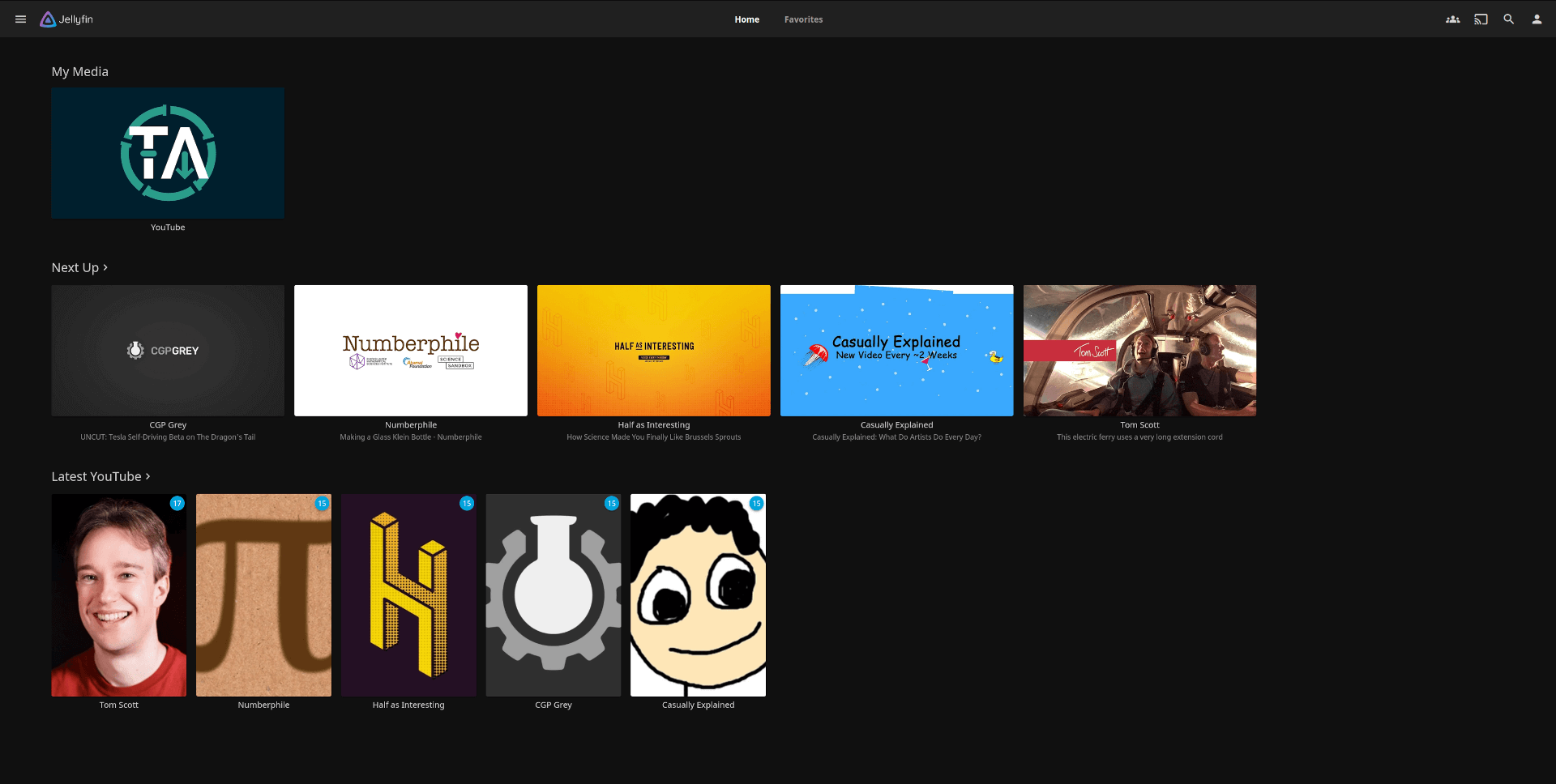Tube Archivist Jellyfin Integration
Import your Tube Archivist media folder into Jellyfin
This repo looks for regular contributors. If this is a useful integration, consider improving upon it.
This requires Tube Archivist v0.4.0 or later for API compatibility.
Core functionality
- Import each YouTube channel as a TV Show
- Each year will become a Season of that Show
- Load artwork and additional metadata into Jellyfin
How does that work?
At the core, this links the two APIs together: This first queries the Jellyfin API for YouTube videos for any videos that don't have metadata to then populate the required fields from Tube Archivist. Then as a secondary step this will transfer the artwork.
This doesn't depend on any additional Jellyfin plugins, that is a stand alone solution.
This is a one way sync, syncing metadata from TA to Jellyfin. This syncs in particular:
- Video title
- Video description
- Video date published
- Channel name
- Channel description
Setup Jellyfin
Take a look at the example docker-compose.yml provided.
-
Add the Tube Archivist /youtube folder as a media folder for Jellyfin.
- IMPORTANT: This needs to be mounted as read only aka
ro, otherwise this will mess up Tube Archivist.
- IMPORTANT: This needs to be mounted as read only aka
-
Add a new media library to your Jellyfin server for your Tube Archivist videos, required options:
- Content type:
Shows - Displayname:
YouTube - Folder: Root folder for Tube Archivist videos
- Deactivate all Metadata downloaders
- Automatically refresh metadata from the internet:
Never - Deactivate all Image fetchers
- Content type:
-
Let Jellyfin complete the library scan
- This works best if Jellyfin has found all media files and Tube Archivist isn't currently downloading.
- At first, this will add all channels as a Show with a single Season 1.
- Then this script will populate the metadata.
-
Backdrops
- In your Jellyfin installation under > Settings > Display > enable Backdrops for best channel art viewing experience.
Install with Docker
An example configuration is provided in the docker-compose.yml file. Configure these environment variables:
TA_URL: Full URL where Tube Archivist is reachableTA_TOKEN: Tube Archivist API token, accessible from the settings pageJF_URL: Full URL where Jellyfin is reachableJF_TOKEN: Jellyfin API tokenLISTEN_PORT: Optionally change the port where the integration is listening for messages. Defaults to8001. If you change this, make sure to also change the json link for auto trigger as described below.
Mount the /youtube folder from Tube Archivist also in this container at /youtube to give this integration access to the media archive.
Manual trigger
For an initial import or for other irregular occasions, trigger the library scan from outside the container, e.g.:
docker exec -it tubearchivist-jf python main.py
Auto trigger
Use the notification functionality of Tube Archivist to automatically trigger a library scan whenever the download task completes in Tube Archivist. For the Start download schedule on your settings page add a json Apprise link to send a push notification to the tubearchivist-jf container on task completion, make sure to specify the port, e.g.:
json://tubearchivist-jf:8001
Install Standalone
- Install required libraries for your environment, e.g.
pip install requests
- rename/copy config.sample.json to config.json.
- configure these keys:
ta_video_path: Absolute path of your /youtube folder from Tube Archivistta_url: Full URL where Tube Archivist is reachableta_token: Tube Archivist API token, accessible from the settings pagejf_url: Full URL where Jellyfin is reachablejf_token: Jellyfin API token
Then run the script from the main folder with python, e.g.
python app/main.py
Limitations
You can only have one folder called YouTube in your Jellyfin.
Jellyfin needs to be able to see the temporary season folders created by this extensions. You will see messages like waiting for seasons to be created before you will run into a TimeoutError, if that doesn't happen in a reasonable time frame.
Some ideas for why that is:
- Your JF busy, too slow or is already refreshing another library and is not picking up the folder in time.
- JF doesn't have the permissions to see the folder created by the extension.
- You didn't mount the volumes as expected and JF is looking in the wrong place.