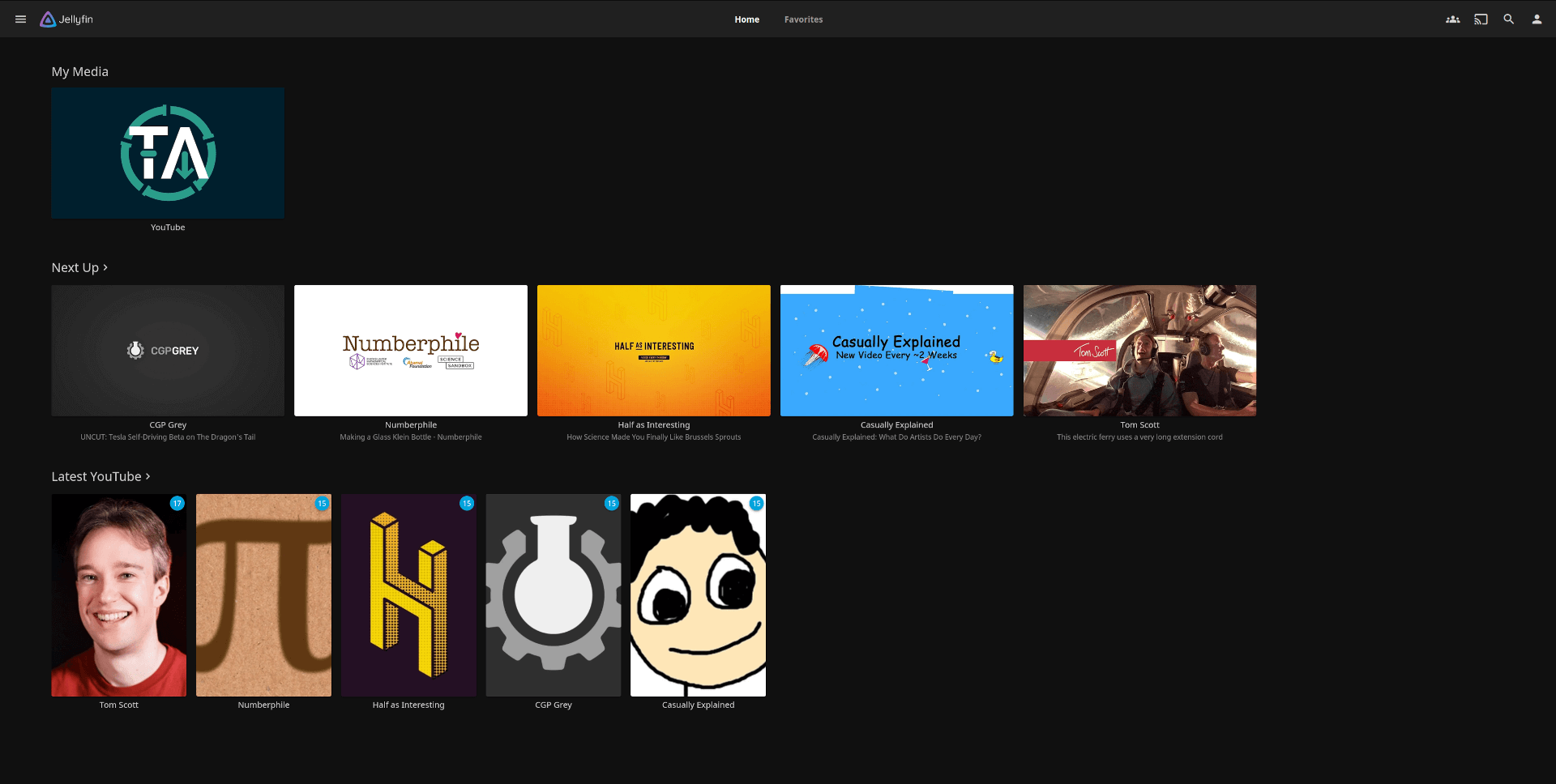Tube Archivist Jellyfin Integration
Import your Tube Archivist media folder into Jellyfin
This is a proof of concept, expect bugs, for the time being, only use it for your testing environment, not for your main Jellyfin server. This requires Tube Archivist unstable builds for API compatibility.
Core functionality
- Import each YouTube channel as a TV Show
- Each year will become a Season of that Show
- Load artwork and additional metadata into Jellyfin
How does that work?
At the core, this links the two APIs together: This first queries the Jellyfin API for YouTube videos the goes to look up the required metadata in the Tube Archivist API. Then as a secondary step this will transfer the artwork as indexed from Tube Archivist.
This doesn't depend on any additional Jellyfin plugins, that is a stand alone solution.
Setup Jellyfin
- Add the Tube Archivist /youtube folder as a media folder for Jellyfin.
- IMPORTANT: This needs to be mounted as read only aka
ro, otherwise this will mess up Tube Archivist.
- IMPORTANT: This needs to be mounted as read only aka
Example Jellyfin setup:
jellyfin:
image: jellyfin/jellyfin
container_name: jellyfin
restart: unless-stopped
network_mode: host
volumes:
- ./volume/jellyfin/config:/config
- ./volume/jellyfin/cache:/cache
- ./volume/tubearchivist/youtube:/media/youtube:ro # note :ro at the end
-
Add a new media library to your Jellyfin server for your Tube Archivist videos, required options:
- Content type:
Shows - Displayname:
YouTube - Folder: Root folder for Tube Archivist videos
- Deactivate all Metadata downloaders
- Automatically refresh metadata from the internet:
Never - Deactivate all Image fetchers
- Content type:
-
Let Jellyfin complete the library scan
- This works best if Jellyfin has found all media files and Tube Archivist isn't currently downloading.
- At first, this will add all channels as a Show with a single Season 1.
- Then this script will populate the metadata
Install Standalone
- Install required libraries for your environment, e.g.
pip install -r requirements.txt
- rename/copy config.sample.json to config.json.
- configure these keys:
ta_video_path: Absolute path of your /youtube folder from Tube Archivistta_url: Full URL where Tube Archivist is reachableta_token: Tube Archivist API token, accessible from the settings pagejf_url: Full URL where Jellyfin is reachablejf_token: Jellyfin API token
Then run the script with python, e.g.
python main.py
Install with Docker
Coming soon...