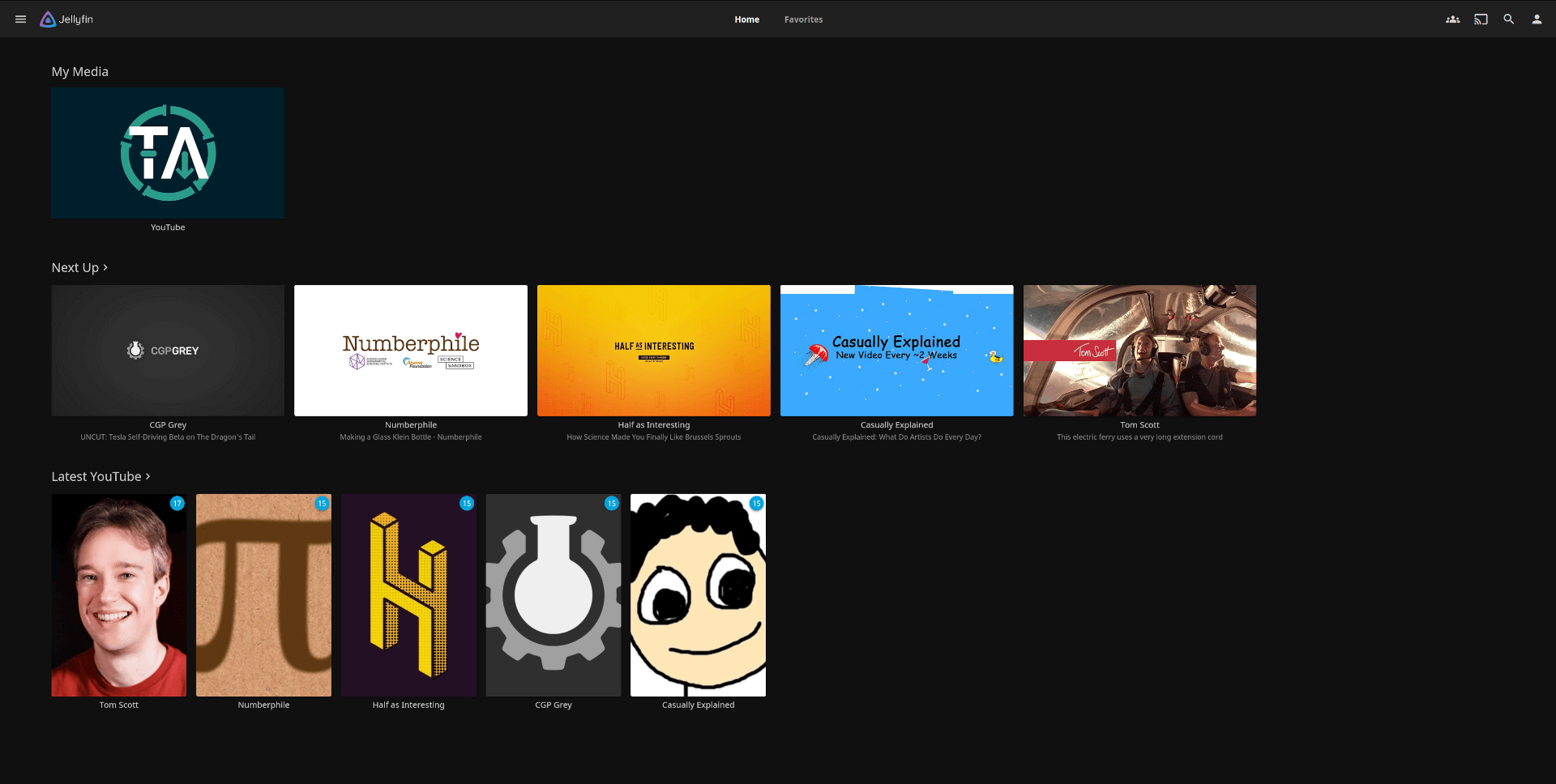Tube Archivist Jellyfin Integration
Import your Tube Archivist media folder into Jellyfin
This is a proof of concept, looking for feedback. For the time being, only use it for your testing environment, not for your main Jellyfin server. This requires Tube Archivist v0.3.5 or later for API compatibility.
Core functionality
- Import each YouTube channel as a TV Show
- Each year will become a Season of that Show
- Load artwork and additional metadata into Jellyfin
How does that work?
At the core, this links the two APIs together: This first queries the Jellyfin API for YouTube videos for any videos that don't have metadata to then populate the required fields from Tube Archivist. Then as a secondary step this will transfer the artwork.
This doesn't depend on any additional Jellyfin plugins, that is a stand alone solution.
This is a one way sync, syncing metadata from TA to Jellyfin. This syncs in particular:
- Video title
- Video description
- Video date published
- Channel name
- Channel description
Setup Jellyfin
- Add the Tube Archivist /youtube folder as a media folder for Jellyfin.
- IMPORTANT: This needs to be mounted as read only aka
ro, otherwise this will mess up Tube Archivist.
- IMPORTANT: This needs to be mounted as read only aka
Example Jellyfin setup:
jellyfin:
image: jellyfin/jellyfin
container_name: jellyfin
restart: unless-stopped
network_mode: host
volumes:
- ./volume/jellyfin/config:/config
- ./volume/jellyfin/cache:/cache
- ./volume/tubearchivist/youtube:/media/youtube:ro # note :ro at the end
-
Add a new media library to your Jellyfin server for your Tube Archivist videos, required options:
- Content type:
Shows - Displayname:
YouTube - Folder: Root folder for Tube Archivist videos
- Deactivate all Metadata downloaders
- Automatically refresh metadata from the internet:
Never - Deactivate all Image fetchers
- Content type:
-
Let Jellyfin complete the library scan
- This works best if Jellyfin has found all media files and Tube Archivist isn't currently downloading.
- At first, this will add all channels as a Show with a single Season 1.
- Then this script will populate the metadata.
-
Backdrops
- In your Jellyfin installation under > Settings > Display > enable Backdrops for best channel art viewing experience.
Install Standalone
- Install required libraries for your environment, e.g.
pip install -r requirements.txt
- rename/copy config.sample.json to config.json.
- configure these keys:
ta_video_path: Absolute path of your /youtube folder from Tube Archivistta_url: Full URL where Tube Archivist is reachableta_token: Tube Archivist API token, accessible from the settings pagejf_url: Full URL where Jellyfin is reachablejf_token: Jellyfin API token
Then run the script with python, e.g.
python main.py
Install with Docker
Coming soon...
Migration problems
To import an existing Tube Archivist archive created with v0.3.4 or before, there are a few manual steps needed. These issues are fixed with videos and channels indexed with v0.3.5 and later.
Apply these fixes before importing the archive.
Permissions
Fix folder permissions not owned by the correct user. Navigate to the ta_video_path and run:
sudo chown -R $UID:$GID .
Channel Art
Tube Archivist v0.3.5 adds additional art work to the channel metadata. To trigger an automatic refresh of your old channels open a Python shell within the tubearchivist container:
docker exec -it tubearchivist python
Then execute these lines to trigger a background task for a full metadata refresh for all channels.
from home.src.es.connect import IndexPaginate
from home.tasks import check_reindex
query = {"query": {"match_all": {}}}
all_channels = IndexPaginate("ta_channel", query).get_results()
reindex = {"channel": [i["channel_id"] for i in all_channels]}
check_reindex.delay(data=reindex)